Digital Clock Widgets: How to Display Time on Your Desktop & Phone
Tired of constantly checking your phone or squinting at the tiny clock on your computer screen? A digital clock widget might be just what you need! These handy tools bring the time right to your fingertips, offering a convenient and customizable way to stay on schedule. But how do I get a clock on my screen that's both functional and aesthetically pleasing? Read on to discover everything you need to know about digital clock widgets and how to add them to your desktop and phone.
Understanding Digital Clock Widgets
So, what exactly is a digital clock widget? Simply put, it's a small application that displays the current time (and often the date) directly on your device's home screen or desktop. Unlike traditional analog clocks, digital clock widgets present the time in a numerical format, making it easy to read at a glance.

Benefits of Using Digital Clock Widgets
There are several reasons why you might want to use a digital clock widget:
- Convenience: Quickly check the time without unlocking your phone or opening a separate application.
- Customization: Personalize the appearance of your digital clock with different fonts, colors, and sizes.
- Information: Some digital clock widgets display additional information, such as the date, weather, or battery level.
- Productivity: Stay focused and on track by having a constant reminder of the time right in front of you.
Adding Digital Clock Widgets to Your Desktop (Windows & Mac)
Adding a digital clock widget to your desktop is a straightforward process. Here's how to do it on Windows and Mac:
How to Add a Digital Clock Widget on Windows
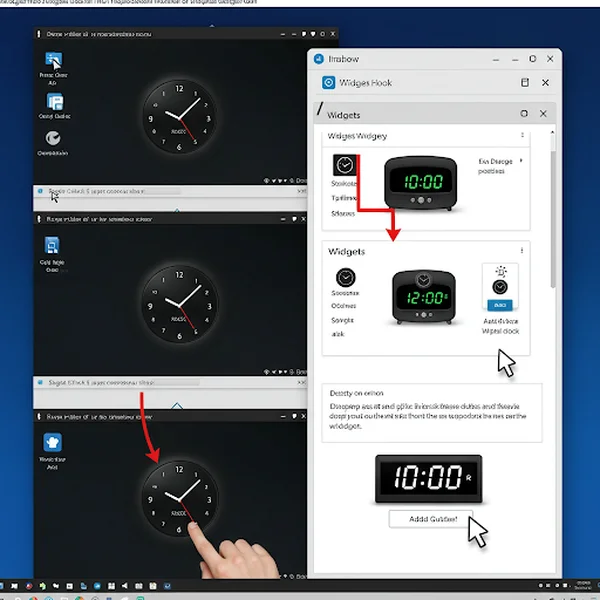
Adding a Digital Clock Widget to Your Windows 11 Desktop: A Step-by-Step Guide
- Right-click on your desktop and select "Gadgets" (if using Windows 7) or "Widgets" (if using Windows 10 or 11).
- Search for "Clock" or "Digital Clock" in the widget gallery.
- Drag and drop the desired digital clock widget onto your desktop.
- Customize the appearance and settings of the widget to your liking.
How to Add a Digital Clock Widget on Mac
- Open the "Notification Center" by clicking the clock icon in the menu bar.
- Scroll to the bottom and click "Edit Widgets."
- Search for "Clock" or "Digital Clock" in the widget gallery.
- Click the "+" button to add the digital clock widget to your Notification Center.
- Customize the widget's appearance and settings.
Tips for Choosing the Right Desktop Widget: Consider factors like size, style, and functionality when selecting a desktop clock. A larger widget may be easier to read, while a more stylish widget can enhance the aesthetic appeal of your desktop.
Adding Digital Clock Widgets to Your Phone (Android & iOS)
Adding a digital clock widget to your phone is just as easy. Here's how to do it on Android and iOS:
How to Add a Digital Clock Widget on Android
- Long-press on an empty area of your home screen.
- Select "Widgets" from the menu that appears.
- Scroll through the list of available widgets and find the "Clock" or "Digital Clock" widget.
- Tap and hold the widget, then drag it to your desired location on the home screen.
- Resize and customize the widget as needed.
How to Add a Digital Clock Widget on iPhone
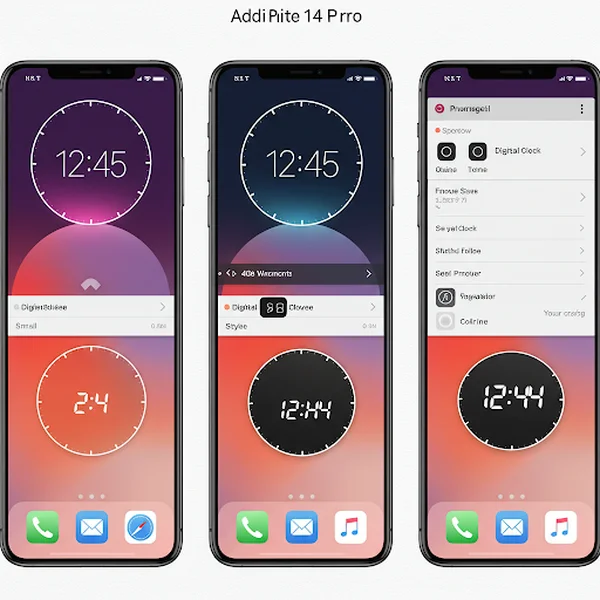
Adding a Digital Clock Widget to Your iPhone: A Visual Guide
- Touch and hold an empty area on your home screen until the apps jiggle.
- Tap the "+" button in the upper-left corner.
- Search for "Clock" or "Digital Clock" in the widget gallery.
- Select the desired widget size and style, then tap "Add Widget."
- Position the widget on your home screen and tap "Done."
Customizing Your Mobile Widget for Maximum Impact: Experiment with different widget sizes, styles, and locations to find the perfect fit for your mobile time display.
Top Digital Clock Widget Apps for Desktop and Mobile
If you're looking for more advanced features or a wider selection of digital clock widgets, consider downloading a dedicated widget app. Here are some popular options:
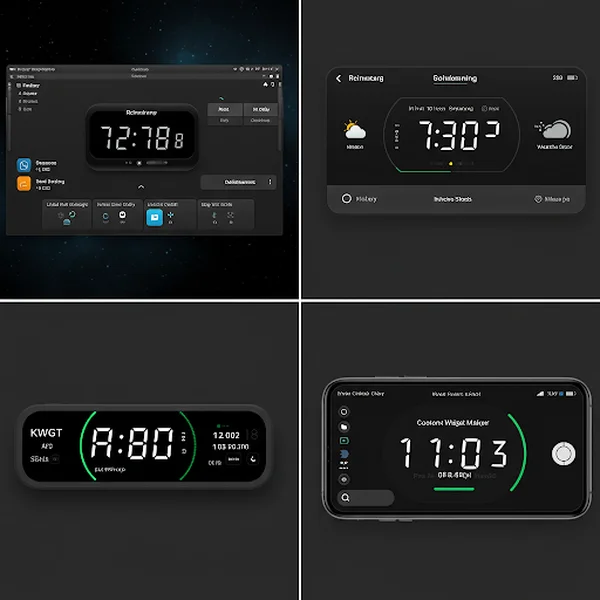
A Showcase of Top Digital Clock Widget Apps for Desktop and Mobile
- Desktop:
- Rainmeter (Windows)
- Übersicht (Mac)
- Mobile:
- KWGT Kustom Widget Maker (Android)
- Widgetsmith (iOS)
These apps offer a variety of customizable digital clock widgets, allowing you to create a truly unique and personalized online clock experience. If you're curious about the various features available for a top-notch digital clock, see our in-depth guide.
Customizing Your Digital Clock Widget: Appearance and Functionality
One of the best things about digital clock widgets is the ability to customize them to your liking. You can typically adjust the following settings:
- Font: Choose from a variety of fonts to match your personal style.
- Color: Select a color that complements your desktop or phone's background.
- Size: Adjust the size of the widget to make it easier to read.
- Format: Choose between 12-hour and 24-hour formats.
- Additional Information: Display the date, weather, or other relevant information.
Changing the Look of Your Widget
Experiment with different combinations of fonts, colors, and sizes to create a digital clock that perfectly suits your aesthetic preferences.
Adjusting Widget Settings for Better Usability
Consider your specific needs and preferences when adjusting the widget's settings. For example, if you frequently work in different time zones, you might want to display multiple time display on your widget. For help with personalizing your time, check out these customization tips.
Troubleshooting Common Digital Clock Widget Issues
Sometimes, digital clock widgets may encounter issues, such as displaying the wrong time or not updating properly. Here are some common troubleshooting tips:
- Widget Not Displaying Correctly? Try These Fixes: Restart your device, reinstall the widget, or check for updates.
- Time Synchronization Issues? Here's What to Do: Ensure that your device's time and date settings are correct and that you are connected to the internet.
Frequently Asked Questions About Digital Clock Widgets
How do I add a digital clock widget to my home screen?
The process varies depending on your device's operating system. See the instructions above for adding digital clock widgets to Windows, Mac, Android, and iOS.
How do I customize the appearance of my digital clock widget?
Most digital clock widgets offer a variety of customization options, such as changing the font, color, size, and format. Refer to the widget's settings menu for more information.
What should I do if my digital clock widget is not displaying correctly?
Try restarting your device, reinstalling the widget, or checking for updates. If the problem persists, contact the widget's developer for support.
Enhance Your Productivity with Digital Clock Widgets
Digital clock widgets are a simple yet effective way to improve your productivity and stay on schedule. By bringing the time right to your fingertips, these handy tools can help you manage your time more efficiently and stay focused on your tasks. So, why not give a digital clock widget a try today? You can visit digitalclock.org to use our free online digital clock, which features customizable options such as 12/24 hour time display, font and background color choices, custom backgrounds, and even a world clock to track multiple time zones!