Ultimate Guide to Customizing Your Online Digital Clock: Fonts, Colors & Beyond
Tired of the same boring, generic digital clock on every screen? How do I change the style of my online clock to reflect my personality or match my workspace aesthetic? In a world of personalization, your time display shouldn't be an afterthought. This ultimate guide will unlock every feature of a truly customizable digital clock, transforming it from a simple utility into a unique display that is entirely yours. We'll dive deep into fonts, colors, backgrounds, and more, empowering you to create a personalized clock that perfectly suits your style.
The Foundation: Basic Online Clock Settings to Master First
Before we jump into advanced design, let's master the foundational online clock settings. These simple adjustments form the base of your personalized clock and ensure it's functional for your needs.
Switching Between 12-Hour and 24-Hour Format
The first and most common choice is the time format. Whether you prefer the AM/PM system or the 24-hour military-style format, a good online clock lets you switch with a single click, providing immediate user interface flexibility.
Toggling Seconds On and Off for Precision
Do you need to track time down to the second for tasks like timing a presentation or a workout? Or do you prefer a cleaner, less frantic display without the constantly ticking seconds? The ability to toggle seconds on or off gives you control over the clock's data density and visual rhythm.
Adjusting Font Size for Perfect Legibility
A crucial aspect of any clock is readability. You should be able to adjust the font size easily, making it large and bold for visibility from across the room or smaller and more subtle for an unobtrusive desktop widget.
Choosing the Perfect Clock Font: Readability & Style
How to choose a clock font? The font you select does more than just display numbers; it sets the entire mood for your clock. It's a key element in creating a truly personalized clock.
Exploring Different Font Families (Serif, Sans-serif, Display)
- Sans-serif fonts (like Arial, Helvetica) offer a modern, clean, and minimalist look. They are highly readable and versatile.
- Serif fonts (like Times New Roman) can feel more traditional, classic, or formal.
- Display or "Tech" fonts often have a futuristic or retro digital feel, perfect for a gamer vibe or a specific tech-focused theme.

How to Select a Font That Matches Your Aesthetic
Think about the overall style you want to achieve. Are you building a sleek, professional desktop or a cozy, relaxing display? The font is your starting point. Experiment with different options to see which one best captures your desired visual experience.
Balancing Style with Readability for Everyday Use
While a highly stylized font might look cool, ensure it remains easy to read at a glance. The primary function of a clock is to tell time, so always prioritize legibility, especially for a clock you'll be using daily.
A Spectrum of Possibilities: Mastering Clock Color Customization
What is the best color combination for a digital clock? The answer lies in mastering the clock color settings. This is where you can truly make your clock pop or blend in seamlessly with your environment.
How to Change Your Digital Clock's Text Color
Your numbers and letters don't have to be black or white. Choose a color that complements your background or matches your brand's color palette. This simple change can have a massive impact on the overall design.
Selecting a Solid BackgroundColor
Move beyond the default black background. A soft beige can create a cozy style, while a deep navy can feel more professional. The background color sets the stage for your entire clock design.
Understanding Contrast for Maximum Visibility
For optimal readability, always aim for high contrast between your text and background colors. Light text on a dark background or dark text on a light background works best. Avoid combinations like light gray text on a white background, which can be difficult to read.
Beyond Color: Using a Custom Background for Your Online Clock
How to upload a custom background? This advanced feature gives you ultimate creative control over your clock's appearance, making it a centerpiece of your digital space.
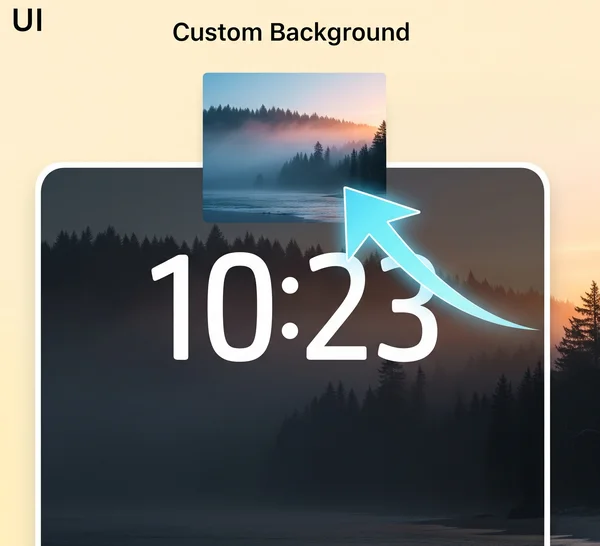
How to Upload Your Own Image as a Clock Background
A top-tier online clock with custom background feature will have a simple "Upload Image" button. This allows you to use your favorite photos, company logos, digital art, or even subtle textures as the backdrop for your clock.
Tips for Choosing an Effective Background Image
For the best results, choose images that are not too "busy." Simple patterns, gradients, landscapes, or abstract art work well because they don't visually compete with the clock digits. Ensure your chosen text color stands out against the image.
Creating a Transparent Background Effect
For a sleek, integrated look, especially for streaming or screen recording, you might want a clock with a transparent background. Some tools achieve this by allowing you to upload a transparent PNG or by providing a "no background" option.
Design Inspiration: Popular Styles for Your Personalized Clock
How can I make my digital clock look aesthetic? Here are a few popular styles you can create with the right combination of fonts, colors, and backgrounds.
The Minimalist Look: Clean Lines and Neutral Tones
- Font: A clean, thin sans-serif font.
- Color: White or light gray text on a dark gray or black background.
- Details: No seconds displayed for a calmer feel.

The Gamer / Cyberpunk Vibe: Neon Colors and Tech Fonts
- Font: A blocky, digital, or futuristic font.
- Color: Bright neon colors like electric blue, magenta, or green on a black background.
- Details: Add a subtle, dark tech-themed or cityscape image as a custom background.
The Cozy & Aesthetic Style: Warm Colors and Nature Backgrounds
- Font: A soft, rounded, or even a classic serif font.
- Color: Warm, earthy tones like terracotta, beige, or olive green.
- Details: Use a beautiful nature photo (a forest, a beach sunset) as your background.
The Professional Desktop: Branded Colors and Logos
- Font: Your company's standard brand font (if available) or a professional sans-serif.
- Color: Use your brand's primary and secondary colors for the text and background.
- Details: Upload your company logo as a subtle background image for a completely branded professional desktop clock.

Your Time, Your Design: Unleash Your Creativity
A customizable digital clock is more than just a time-telling utility; it's a canvas for your creativity and a tool for personal expression. From a minimalist focus tool to a vibrant, branded display, the power to design is in your hands. By mastering the online clock settings, you can craft a unique display that is both beautiful and functional.
Ready to build the clock of your dreams? Dive into the customization settings on our platform and start creating now!
Your Custom Digital Clock Questions Answered
-
How do I change the style of my online clock? You can change the style by combining different settings. Start by choosing a clock font, then adjust the clock color for both the text and background. For a truly unique look, upload a custom background image. It's all about experimenting with the combinations.
-
Can I save my personalized clock design for later use? Some advanced online clock platforms offer ways to save your theme. Often, the settings are stored in your browser's cookies, so your design may reappear on your next visit. For permanent saving, check for a "Share" or "Save URL" feature that creates a unique link to your custom design.
-
What is the best color combination for a digital clock? The best combination is one with high contrast for maximum readability. Classic examples include white/yellow text on a black/dark blue background, or black text on a white/light gray background. Avoid low-contrast pairs like red on blue or yellow on white.
-
How can I make my digital clock look aesthetic? To create an aesthetic clock, focus on harmony. Choose a color palette and font that match your desired mood (e.g., earthy tones for a cozy vibe, pastels for a soft look). Then, find a high-quality background image that complements those choices. You can find inspiration on sites like Pinterest by searching for "desktop aesthetic."
-
Where can I find a fully customizable digital clock online? You're in the right place! A fully customizable digital clock should offer you complete control over fonts, colors, sizes, and backgrounds. Our platform is designed to give you all the tools you need to build your perfect clock.